Why is My Iphone 6 Continually Searching for My Carrier
The message which says "searching" that sometimes comes up on your iPhone essentially means one thing: the device is not able to connect to a cellular network. There are several possible reasons that you might be getting that message. You'll want to resolve the problem as quickly as possible so you can go back to enjoying all of the device's various functions. Follow these steps to resolve the matter.
If Your iPhone Says Searching, Check Your Coverage Area
The first thing to which you should be paying attention if you see this message is whether you are in an area where you're likely to be able to get cellular service. If you're out in the middle of nowhere and you know that there's not a cell tower anywhere near you, then you're going to need to change locations before you can get rid of this notification. If you're surrounded by mountains or you're at a much higher elevation than normal, expect to see this as well.
Turn Cellular Data Off and On if Your iPhone Says Searching
The next option that is worth trying is to turn your cellular service off and on again a couple of times. Go to Settings. Tap where it says Cellular or Mobile Data. Toggle the switch a few times, then see if the "searching" message goes away, and the phone is able to connect to cellular service.
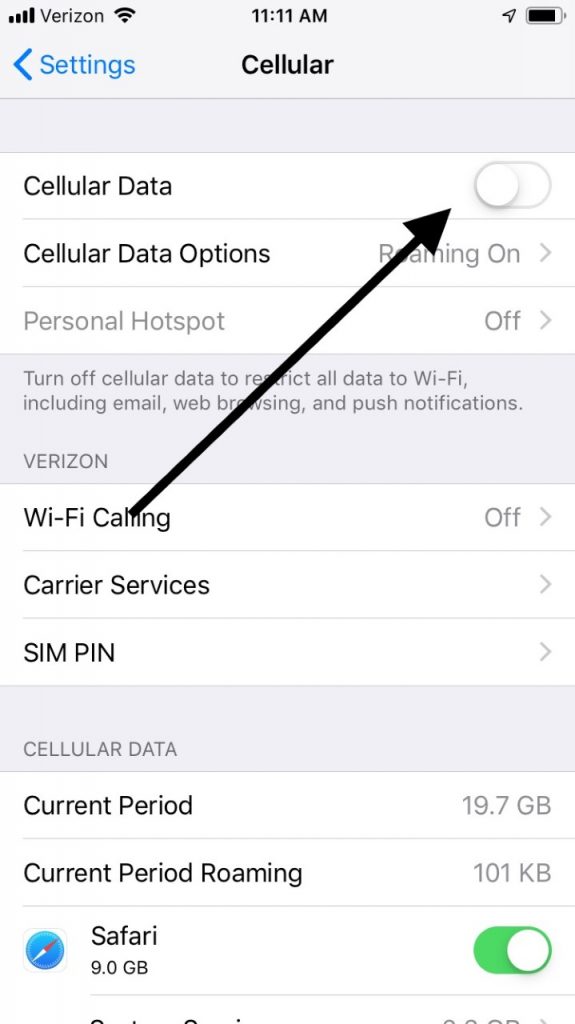
If you are traveling overseas, be sure that your iPhone is set up for data roaming. If it isn't, that message is not going to go away. Do this by heading to Settings, then Cellular. Next, go to Cellular Data Options and turn on Data Roaming. Now, the "searching" message should go away. Overseas data roaming is costly, though, so be ready for a higher bill than normal.
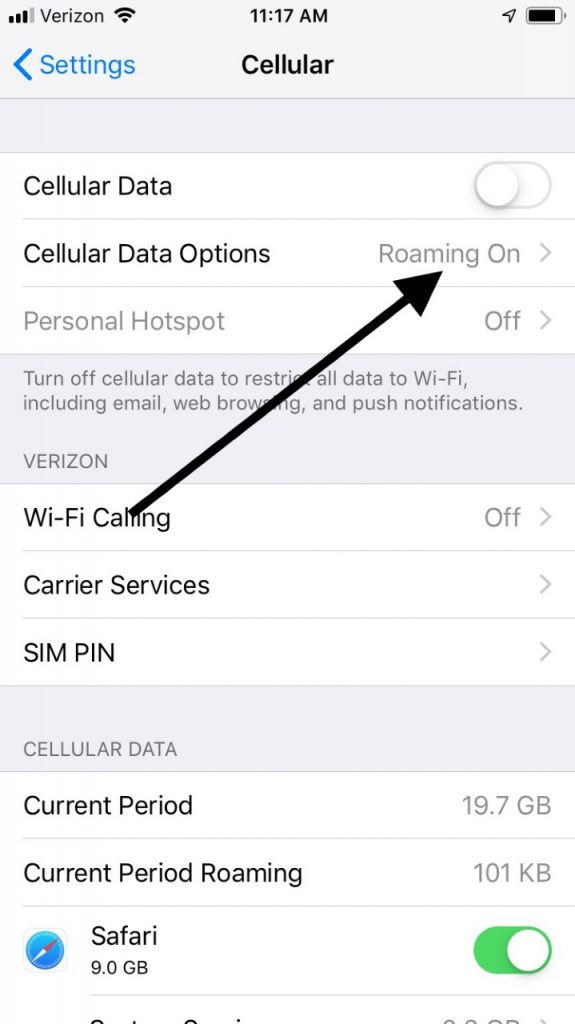
Restarting Your Device Can Get Rid of a Searching Message
You can try restarting your iPhone. That's a useful cure-all that might get rid of the "searching" message. If you own the iPhone version 8 or earlier, you will have to push and hold the Top or Side button till you see the Slide to Power Off slider on the display. Drag it to the right, and the device will turn off. Then, press and hold the Side or Top button again until you see an Apple logo on the screen.
If you own an iPhone version X or above, you have to press and hold the Side button. At the same time, you need to press either the Volume Up or Volume Down button. The Power to Off Slider should appear. Slide it to the right, turning off the phone. Press the Side button again, restarting the device.
If you still see the "searching" signal, move on to the next option.
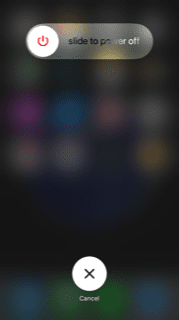
If Your iPhone Says Searching, a Carrier Update Could be the Fix
A carrier update can get rid of these "searching" signals as well. These updates are not available as frequently as iOS updates. When there is one for your phone, though, you need to do it, or you might experience problems like this one.
Make sure before you begin that you're connected to a cellular network or a stable Wi-Fi network. Hit Settings, then General. Go to About. If there are carrier updates available, you should see a notification of that. Go ahead and update. If you're not sure what version of your carrier settings you are currently running, you can see that by going to Settings, General, then About. Look next to Carrier for that information.
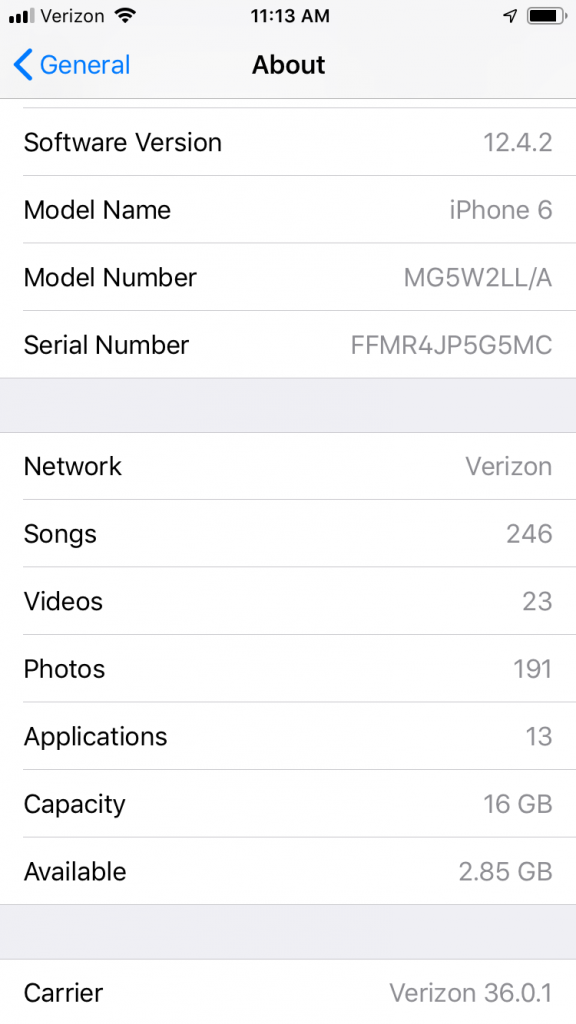
Also, remember that if for some reason you inserted a new SIM card into your phone, you have to download the carrier settings for your new carrier. Until you do that, you will continue to get that "searching" signal.
My iPhone Says Searching: the SIM Card Solution
You might also try taking out your SIM card and then putting it back in again. To do it, take the straightened end of a paperclip or the elongated part of a SIM card removal tool and insert it into the small hole on the right-hand side of your phone. It should fit perfectly. Apply gentle pressure so that the SIM card tray pops out of the phone. Remove the card, then carefully place it back in again. Slide the tray back into your device and see if that has made a difference.
If your card does not fit in the tray, or some element of it is damaged, then you must request a new one from Apple. Be sure that it's the right one for your generation of iPhone.
Get Cash For Your Used iPhone We buy used and broken iPhones for top dollar! Get free shipping, a 14-day price lock, and our highest price guarantee. SELL YOUR IPHONE
Resetting the Network Settings Can Stop an iPhone Searching Message
You can reset the network settings for your iPhone next. Do this by going to Settings, then General, and then Reset. From there, head to Reset Network Settings. Be aware that this will also reset APN and VPN settings that you have used in the past, as well as cellular settings and Wi-Fi networks and passwords.
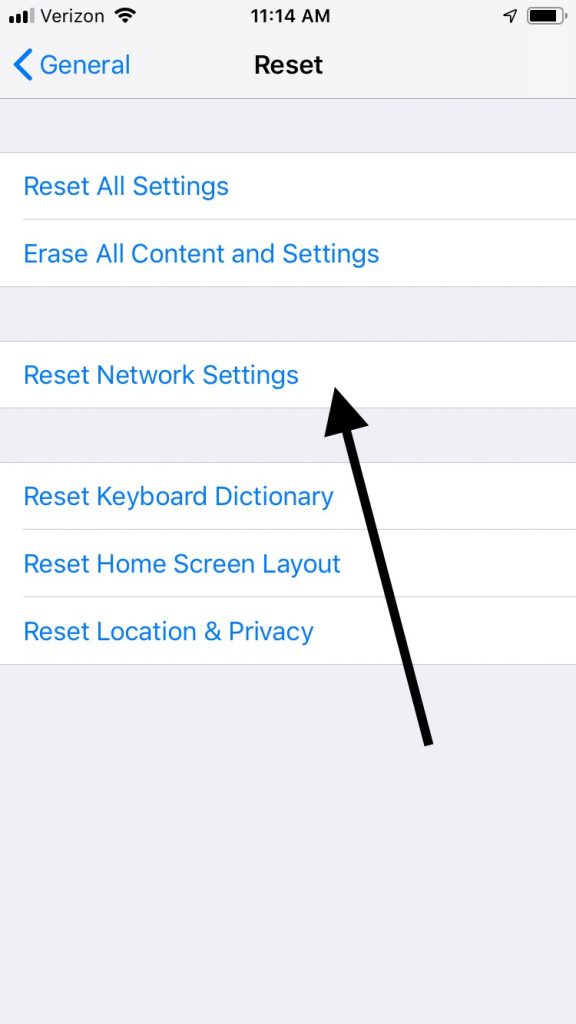
Does Your iPhone Still Say Searching? Try an iOS Update
An iOS update is another possible fix that is worth pursuing. Make sure you use iTunes or iCloud to back up your device before you do this.
Connect to the internet with Wi-Fi or plug into power. Hit Settings, then General. Go to Software Update. If you see one, tap it to get it started. If you want to wait till that night to do it, you can also hit Install Tonight or Remind Me Later. If you go that route, you must plug into power before you go to sleep. When you wake up, the new version of iOS should be installed and running.
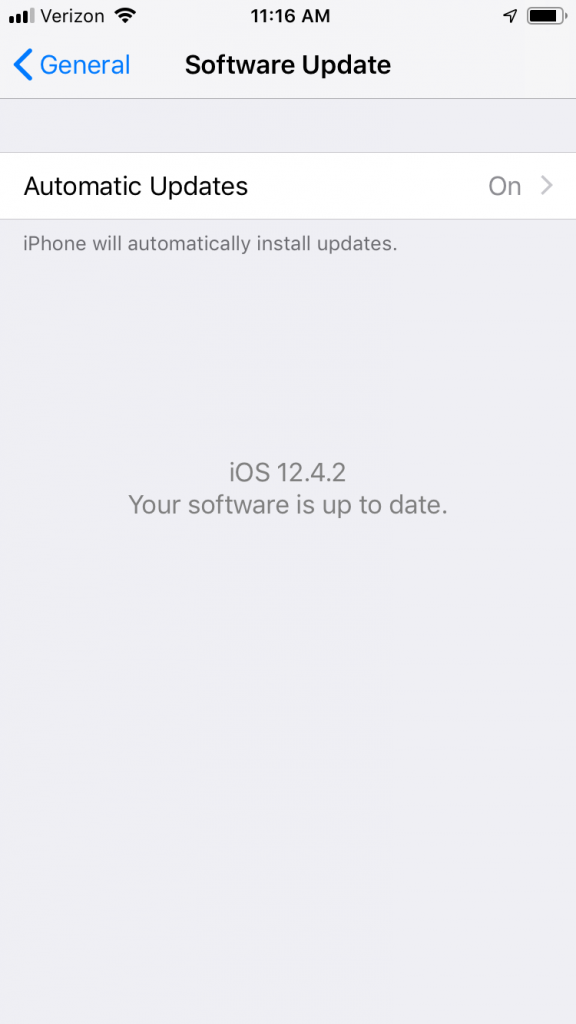
If Your iPhone is Still Searching, Contact Your Carrier
We've now gone through most of the conventional fixes for this problem. If you still can't get rid of the "searching" message, then you should next contact your carrier and talk to them about the issue. Verify that your account is in good standing and active. If you're all paid up, maybe there was some clerical error, and they cut off your service.
There might be some outage in your area, so ask them about that. They should be able to give you an update on when they'll be up and running again. You should also ask them about whether you have the right sort of data plan. Plans exist sometimes where your device will be blocked from receiving cellular service.
iPhone Still Say Searching? Hit an Apple Store
If you have exhausted these options, the next thing to do is head over to the neighborhood Apple Store so they can look at the device. A hardware problem seems likely since you already did virtually everything related to software.
If you still have the original warranty, then it shouldn't cost you anything to fix the issue. If your warranty has expired, then you'll need to figure out how much the solution is going to cost you. Hopefully, it's not something that breaks the bank, but in any case, you won't be able to get the full amount of enjoyment out of your phone till you get cellular service for it again.
Source: https://buybackboss.com/iphone-says-seaching/
0 Response to "Why is My Iphone 6 Continually Searching for My Carrier"
Post a Comment